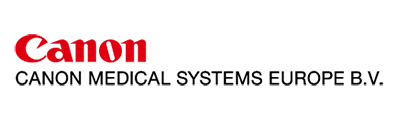RX Capture Software

Canon’s Retinal Expert Capture Software allows for easy image acquisition and provides various functions for browsing, processing, printing, saving, and comparing images.
Perfect workflow
RX Capture software provides you with a perfect workflow. It is possible to start the RX Software directly from your EMR Software with a so-called command line interface. RX Software will the automatically open on that patient , for image acquisition or viewing a report. Seamless integration for a perfect workflow.Patient input
Alternatively the RX Software also can increase the efficiency of your workflow by importing a patient list directly from your EMR or by the use of a DICOM worklist . Of course patient information can also be input manually.Cache functionality
RX software allows for much faster to previous studies, as required for follow up and progression by the cache function. This functionality reduces waiting time for downloading images due to limited network speed considerably.
Capture Screen

In the capture screen important settings of the retinal camera can be changed and monitored .Images can be reviewed immediately after capturing . The capture screen provides a large toolbox with multiple functions , including a the Opacity suppression button that largely suppresses the effects of cataracts and other ocular opacities.

Reporting
The report as created and displayed on the screen can be saved as an image file or printed as required.
Single eye report
Offers various ways to display multiple images of the same examination. With the Color/RGB button, the color image also can be displayed in separate RGB channels.


Stereo

When two images are captured in the same retinal camera mode, at the same size, and the same eye of the same patient, in RX software these images can be aligned and then registered as a pair of stereo images. A standard commercial stereo viewer can be used for reviewing.

Mosaic

Utilizing optional Mosaic software, up to 20 images can automatically be combined into one high resolution wide field image (up to 85 degrees).

Both eyes report

Displays images of both eyes, several tools are available for aligning and adjusting the images.

Comparison report
Displays images of the same side eye with previous studies to compare them. With the overlay functions, changes over time of the retina can be observed more clearly.


Progression Report

Observe progression over time; select up to 5 past examinations for comparison.

Combined report

RX Software offers the possibility to operate the retinal camera and a Canon OCT from one PC, sharing the same database. The combined report shows the analysis results of the retinal images, accompanied with OCT images.

Image adjustment, filters and tools

RX Software offers an impressive arsenal of tools to assist your diagnosis and to create a clear and complete report .
Use the emboss function on a retinal image, change its gamma value, adjust its brightness and contrast, change its color balance, add annotations to it, and analyze its C/D ratio.
Images can also be rotated , flipped and mirrored.


Invert

Emboss

Annotations

Cup/disc